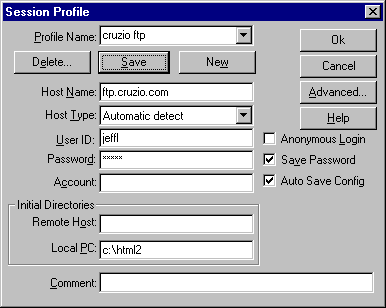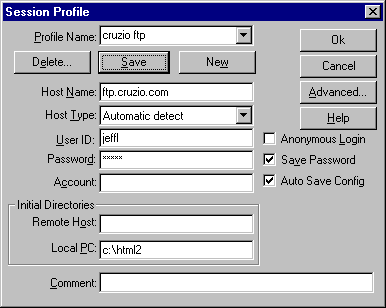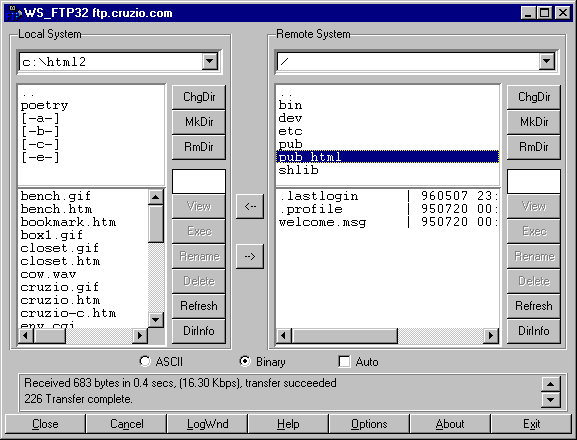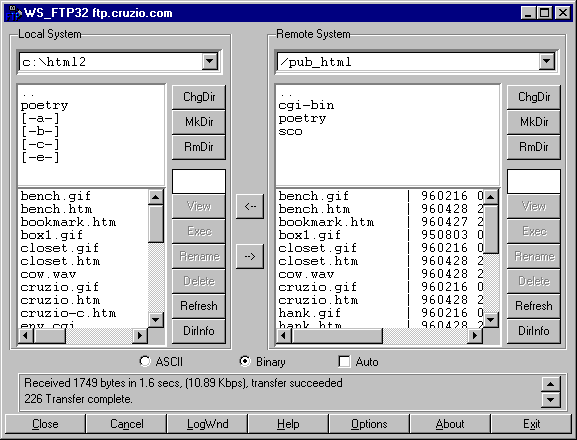How to Setup CGI on CRUZIO
by Jeff Liebermann Ver 1.1.6 06/19/96
Getting the software you need.
To view the results of a CGI script, you need a web browser
such as Netscape or MS Explorer. Since you are reading this
with a web browser, we can safetly assume that you have one.
You will need a web account on Cruzio to have a place to
put your CGI scripts. This document only covers CGI and is
not intended to explain how to setup and write HTML scripts.
You will need an ftp (file transfer protocol) program
to move files from your computer to the web server on cruzio.
I suggest WS_FTP. Note
that there are 16 bit and 32 bit versions. The command line ftp
software that comes with Windows 95 and with the tcp/ip suppliments
for Windows 3.1x are NOT suitable. Whatever ftp you use
MUST have the chmod command.
Setting up a WS_FTP Connection
Left-click [Connect] and fill in the boxes as below. If it's
blank, leave it blank.
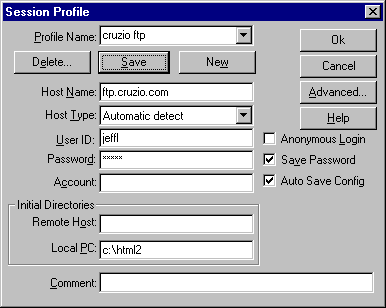
Running a WS_FTP Session
- Connect and login to Cruzio with your PPP dialer.
- Start WS_FTP.
- Select [Cruzio ftp] and left-click [OK] to login.
- You should get a screen as below.
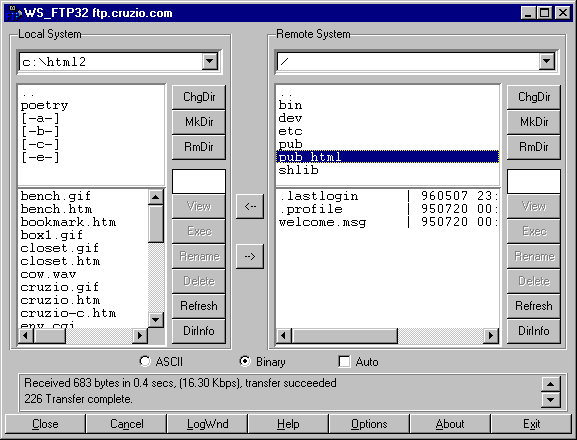
This is the top of your ftp tree. Web browsers do NOT have
access to all these directories. Your HTML files go into the
directory pub_html which is actually members.cruzio.com/~jeffl to
the real world.
- Double-Left-click on pub_html to change directories.
This is what my pub_html directory looks like. I know, it's a mess.
In the left window is my Windoze 95 box with my local HTML work files.
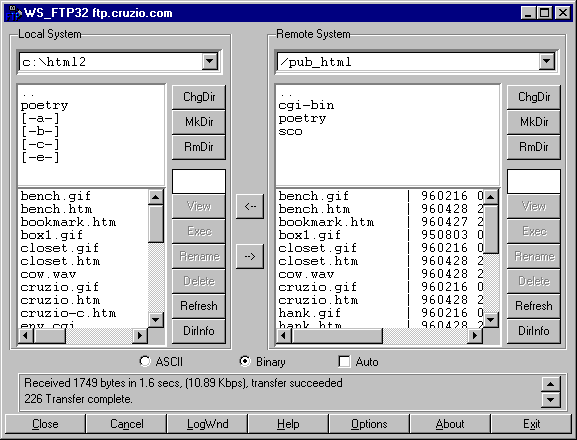
Scroll through the right window, in the pub_html directory, and
check if you have a directory named [cgi-bin]. If not, you will
need to create it and change its permissions.
Making a cgi-bin Directory
The httpd server will only execute files in the cgi-bin directory.
The server runs as user=nobody or www and will need to have permission
to execute your scripts. This is done with the chmod
command. Please use lower case for everything unless you enjoy
debugging exercises.
- Be sure that you are in the pub_html directory.
- Left-click [MkDir]
- Enter exactly: cgi-bin
- Left-click [OK]
- Right-click the mouse
- Left-click [FTP commands]
- Left-click [SITE]
- Enter exactly: chmod 755 cgi-bin
- Left-click [OK]
- Left-click [Refresh]
- Left-click [DirInfo]. cgi-bin should be [drwxr-xr-x]
Congratulations. You now have a place to hide your CGI scripts.
Sample PERL Test Script
The following is a minimal simple test script. Cut and save
this script as HELLO.CGI leaveing no blank lines. At this
time, Cruzio requires all scripts to end in .cgi for the NCSA
httpd server to execute a script. This may change.
---------- cut here ----------------
#!/usr/local/bin/perl
print "Content-type: text/html\n\n";
print "Hello World!";
---------- cut here ----------------
Copying Your CGI Script
All scripts are ASCII text. Therefore, check the ASCII checkbox.
The two arrows in the middle of the screen control the direction
of a copy. Click the wrong direction and you over-scribble your
new and improved script with the old and disgusting. Be careful.
All CGI and PERL files must be made executeable with the chmod
command.
- Check [ASCII]
- Double-left-click [cgi-bin] on the Remote System side.
- The .. means go back up a directory.
- Left-click a .CGI file in the left window.
- Left-click the [->] button.
- Right-click the mouse
- Left-click [FTP commands]
- Left-click [SITE]
- Enter exactly: chmod 755 filename.cgi
- Left-click [OK]
- Left-click [Refresh]
- Left-click [DirInfo]. All cgi executables should be [-rwxr-xr-x]
Testing your CGI script
CGI scripts may be run from the web browser command line. Start
your web browser and just run it. Here is a sample that displays
all the server and client environment variables.
Display Environment Variables
You can also do it with a button like this:
If you copied the TEST.CGI Perl script, the easiest way
to test it is to simply type in the full URL Location. It should
look something like
Perl Test.